- Home
- Send A Case
Send A Case
Please select your preferred method of case delivery for instructions.
- Sending Digital Records
- Sending Analog Records
THREE Ways to Digitally Submit Your Cases
Submit via ROE's online case submission portal our product/service-specific Rx forms or from your IOS portal.
Online Submission Portal
This upload method (on the right) is appropriate for all products offered by ROE, excluding All-on-X, photogrammetry/grammetry, and Bespoke premium full-arch finals. This includes:
- Crowns, implant crowns, and Crown & Bridge
- All Dentures - digital vs traditional, full vs partial, flexible vs hybrid
- Splints, guards, mouthguards & miniComfort
- Lab manufactured surgical guides: bone-, tooth-, or tissue-supported
- Full arch fixed and removable products
- Othodontic appliances and retainers
Below are the web-based Rx forms for our all-on-x surgical options, our photogrammetry/grammetry design services, and Bespoke full arch finals.
Advanced upload form is appropriate if you need to submit one of the following cases:
National
Local
IOS Portal Submissions
Click on the IOS names below to learn how to connect your IOS to ROE.
- 3M Tru Definition
- 3shape Trios
- Carestream
- Cerec
- E4D Planmeca Emerald
- iTero
- Medit
- PlanScan (E4D)
-
3M Tru Definition
How to transfer your 3M files to ROE
- Call 3M™ support at 800-634-2249, select option 3
- Request support to add ROE Dental Lab in your scanner
- 3M™ will then confirm with ROE Dental Laboratory and add the connection remotely
How to export .STL file(s)
- Access the STL file in your office by first logging into the 3M™ Connection Center web portal. Access to Connection Center is obtained by contacting the Customer Care Center at 1-800-634-2249, option 3.
- Select the appropriate patient case and click the STL file package to download.
- Click the Download link.
- We recommend that you rename the file(s) to include the patient’s name and save them in an easily accessible file location.
-
3shape Trios
How to transfer your TRIOS files to ROE
- Ensure you already have created and activated your 3Shape Communicate account at https://portal.3shapecommunicate.com
- Press Configure Communicate button on the Lab Connection page to open Configure Communicate window. Press Add lab button to load 3Shape Communicate web site.
- Press the Connections menu item at the top to load the Connected Sites page. Press Add Connection button to open Connect to other Dental Clinics and Labs page. Fill in ROE Dental Lab (TRIOS@roedentallab.com) and press Find button.
- Select ROE, click Connect and then Close. An email will be sent to us indicating your wish to connect. We recommend you also call us (800.228.6663) to let us know you want to connect.
- ROE will accept your connection and you will receive a confirmation email from 3Shape.
- Once connected your system will automatically check for order templates and will download them to your TRIOS system.
How to export .STL file(s)
- Open the scan/file in Ortho Analyzer.
- Click Export Model As.
- A popup window will appear – click Browse if you would like to choose a different file location. You can uncheck the upper or lower if you only want to export one arch.
- Click Save.
- We recommend you rename the file to include the patient’s name.
Fabricate: Fixed, immediate dentures, splints, implant restorations, GuidedSMILE, SureGuides, and some partials and flipper.
-
Carestream
- Select “Find a Lab” option on your scanner
- Search for either ROE Dental Lab of cad@roedentallab.com
- Add ROE Dental Lab
- Select ROE Dental Lab when submitting scans
-
Cerec
How to transfer your Cerec files to ROE
- Create or login to your CERC Connect account via www.cerec-connect.com.
- Select “MY CERC CONNECT”
- Type “ROE Dental Lab” in the box for Company Name
- Click FIND
- Check the box on the bottom left for ROE Dental Lab
- Click ADD to complete the registration
- When sending cases, select ROE Dental Lab
How to export .STL file(s)
- Set up a case in CEREC, Sirona Connect or Ortho Software. Capture the images, and advance to the point where the buccal bite is articulated in the Model Phase.
- Click the arrow in the upper left corner of the screen. Select Export.
- Highlight the location where you want to save the file on the left hand side of the windows screen.
- Use the drop down menu in the ‘Save as Type’ field and select .STL from the list.
- We recommend renaming the file to include the patient’s name in the File Name field.
- Click Save.
-
E4D Planmeca Emerald
- Select “Find a Lab” option on your scanner
- Search for ROE Dental Lab
- Add ROE Dental Lab
- Select ROE Dental Lab when submitting scans
-
iTero
How to transfer your iTero files to ROE
- Call 800-577-8767
- Select Option 1
- Request that ROE Dental Lab is added to your scanner and identify our lab using our Lab ID (1544)
- Once ROE Dental Lab has been added, restart your scanner
- After connecting to us as a lab, select ROE Dental Lab on your scanner when sending files
How to export .STL file(s)
- Before starting to scan the patient, make sure you choose the option “icast” or “irecord”. This is important because if you choose the “Invisalign” option, you will not be able to export these files.
- Once you have scanned both arches and the bite, the information is stored in “myaligntech.com”
- Log into “myaligntech.com”. This will take you to the orders page where your scans are. Look up the patient and click on their ID #. This will take you to the order information page.
- Click on “Export” (OrthoCAD 3.5 or higher). Now a study model will pop up and a box that says “OrthoCAD Export”.
- Export type: Choose the “Open Shell” option.
- Data Format: Choose “Two files” (arches oriented in occlusion).
- Folder Name: Change this number to the last name of your patient so when you save it, you know who it is!
- Once you hit export, a window should pop up that says “model data was exported to c:cadent/export/(patients last name).
-
Medit
- Visit https://www.meditlink.com/, and log into your account. If you do not currently have an account, click “Don’t have an account? Sign up.”
- Click on “administrator” under whichever category fits your business
- Fill in your information and check your email for the verification email/instructions to download the software
- Once completed, click “Add New Partner” and search for “ROE Dental Lab” to begin sending cases to our lab
-
PlanScan (E4D)
How to export .STL file(s)?
Because of the open architecture of PlanScan Systems, your digital impression can be sent directly to ROE. Save your digital impression files as “.stl” files and email to submit your case digitally.
- Press “Export and Send Buccal Bite Case (.stl)” icon.
- Fill out patient information and payment details.
- Check “Save and Email your STL Files.”
- Click “Submit Case.”
- Enter email, Press “Upload Files & Send Email.”
- Forward email to info@roedentallab.com
Try Us!
Receive a FREE Welcome Packet! Interested in partering with us? Let us send you a Welcome Packet which includes everything you need to send your first case.
Sign up now

Frequently Asked Questions
Frequently Asked Questions
Have question? We are here to help
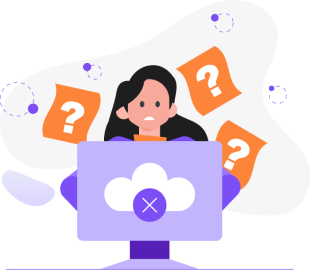
No results found.
If you're a new doctor, please contact our customer service team before creating a portal account. Our team will set up your initial account and send you a link to complete the portal setup. This ensures proper configuration and prevents duplicate accounts.
The onboarding process typically includes:
- Initial verification of your practice information
- An onboarding email containing ACH enrollment forms, lab preference forms, and communication forms
- Account creation by customer service
- A second email with a link to set up your portal username and password
- Portal access for submitting cases, uploading files, checking case status, and tracking deliveries
No, please don't create a new account. Contact customer service, and we can easily help you recover your username or reset your password. Creating multiple accounts can cause complications with case tracking and billing.
Address changes cannot be made through the portal and must go through customer service. This is because address changes may affect shipping routes, require coordination with accounting, and need updates across multiple systems simultaneously.
All Rx must include:
- Complete doctor information (not just last name)
- Patient's full name
- Doctor's complete address
- Contact phone numbers
Incomplete Rx will delay processing.
You can submit cases through:
- Submit a case via the ROE website
- Email submissions to info@roedentallab.com
- Physical mail delivery (use our free UPS label generator)
- Fax submissions
All methods are acceptable, however the easiest way is to submit a case online.
On-hold cases can be viewed in two ways:
- Through daily overview emails (if you've subscribed to this notification)
- Directly through the portal
During onboarding, you'll fill out communication preference forms specifying which email addresses should receive different types of notifications. For example:
- Accounting staff can receive only invoices
- Clinical staff can receive case updates
- Multiple people can receive the same notifications
Delivery dates in your account portal are rough estimates, however we recommend using our interactive Case Delivery Calculator for the most accurate timeframes.
For in-depth case or technical discussions, your dedicated CSS/TSS (Customer/Technical Support Specialists) will be able to provide you with the highest level of expertise. Please contact customer service for account management, basic pricing, order processing, and shipment coordination.
Currently, you need to call customer service to learn your assigned technical representative. We're working to add this information to the portal for easier access.
Complete your preference forms thoroughly during onboarding. These forms are handled by the CSS team and help set your default preferences, reducing the need for frequent communications about individual cases.
You can schedule pickups through:
- The portal
- Calling customer service
- Emailing customer service
- Using the website chat feature
Many doctors find it easiest to have customer service handle pickup scheduling on their behalf.










