- Home
- Case Upload
Case Upload
Upload Your Digital Files, Print Rx’s, Monitor Cases, Start a Guided Surgery Case
Write up your cases using this portal, then print or save the Rx for your records or to ship with your case. When you log in, be sure to choose what notifications you want to receive in the “Account” section. After clicking submit, you can print an Rx for your records.
Login to your ROE online account
For optimal performance with the ROE online portal, please use the latest versions of Chrome, Edge, or Firefox.
Create a new ROE online account
-
Only create a new account if you have never done any work with ROE before. If you are an existing ROE customer and want a new online account please email info@roedentallab.com to have an online account set up for you.
-
Watch instructional videos on how to create an account, how to submit a case, and how to adjust account settings below.
-
For optimal performance with the ROE online portal, please use the latest versions of Chrome, Edge, or Firefox.
Instructional Videos
Create A New Account
Adjusting Account Settings
Submitting A New Case
Patient File Instructions
- First, if you are sending DICOM files, be sure to ZIP the folder(s) before uploading (right-click on folder, choose ‘send to’, ‘compressed zipped folder’). Upload portals do not allow adding unzipped folders.
- If you are experiencing difficulties, please call our laboratory and ask for support with uploading.
Data Statement
Submitting this data is subject to the terms and conditions of the Master Surgical Guide Agreement, which are incorporated herein by this reference. The above referenced Placing Dentist and Restoring Dentist (collectively “Dentist”) represents, declares and agrees that the Dentist:
- Is a licensed dental professional qualified to perform the dental implant procedure documented in the above case plan;
- Has or will reviewed the case plan and all relevant data related to the case plan and approve the same;
- That the file and all relevant data provided to ROE Dental Laboratory, Inc. (“ROE”) for purposes of constructing the surgical guide is accurate and approved by the Dentist;
- Agree that ROE is not responsible for improperly fitting surgical guides when the scan appliance used was fabricated by a third party or models the Scan Appliance was constructed on are not available;
- Assumes full responsibility for both the plan and resulting surgical guide(s); and
- That this data will be accompanied by our Work Authorization which is made subject to the terms of the Master Surgical Guide Agreement which includes, but is not limited to, disclaimers on all warranties and a limitation of ROE’s liability.
The Customer is commissioning ROE to obtain, plan or construct the surgical guide(s) and accepts all terms and conditions established by the surgical guide manufacturer and ROE.
Frequently Asked Questions
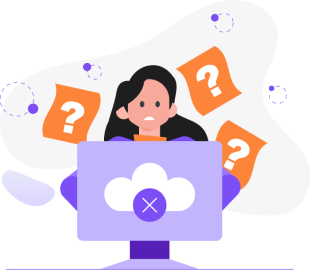
No results found.
If you're a new doctor, please contact our customer service team before creating a portal account. Our team will set up your initial account and send you a link to complete the portal setup. This ensures proper configuration and prevents duplicate accounts.
The onboarding process typically includes:
- Initial verification of your practice information
- An onboarding email containing ACH enrollment forms, lab preference forms, and communication forms
- Account creation by customer service
- A second email with a link to set up your portal username and password
- Portal access for submitting cases, uploading files, checking case status, and tracking deliveries
No, please don't create a new account. Contact customer service, and we can easily help you recover your username or reset your password. Creating multiple accounts can cause complications with case tracking and billing.
Address changes cannot be made through the portal and must go through customer service. This is because address changes may affect shipping routes, require coordination with accounting, and need updates across multiple systems simultaneously.
All Rx must include:
- Complete doctor information (not just last name)
- Patient's full name
- Doctor's complete address
- Contact phone numbers
Incomplete Rx will delay processing.
You can submit cases through:
- Submit a case via the ROE website
- Email submissions to info@roedentallab.com
- Physical mail delivery (use our free UPS label generator)
- Fax submissions
All methods are acceptable, however the easiest way is to submit a case online.
On-hold cases can be viewed in two ways:
- Through daily overview emails (if you've subscribed to this notification)
- Directly through the portal
During onboarding, you'll fill out communication preference forms specifying which email addresses should receive different types of notifications. For example:
- Accounting staff can receive only invoices
- Clinical staff can receive case updates
- Multiple people can receive the same notifications
Delivery dates in your account portal are rough estimates, however we recommend using our interactive Case Delivery Calculator for the most accurate timeframes.
For in-depth case or technical discussions, your dedicated CSS/TSS (Customer/Technical Support Specialists) will be able to provide you with the highest level of expertise. Please contact customer service for account management, basic pricing, order processing, and shipment coordination.
Currently, you need to call customer service to learn your assigned technical representative. We're working to add this information to the portal for easier access.
Complete your preference forms thoroughly during onboarding. These forms are handled by the CSS team and help set your default preferences, reducing the need for frequent communications about individual cases.
You can schedule pickups through:
- The portal
- Calling customer service
- Emailing customer service
- Using the website chat feature
Many doctors find it easiest to have customer service handle pickup scheduling on their behalf.