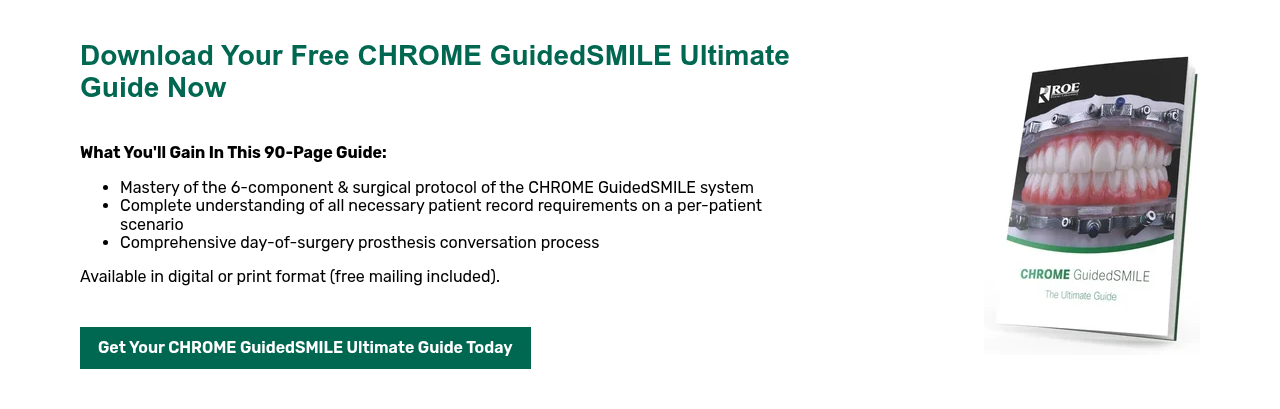ROE is a TRIOS Ready laboratory
ROE is a TRIOS Ready laboratory
How to transfer your TRIOS files to ROE
- Ensure you already have created and activated your 3Shape Communicate account at https://portal.3shapecommunicate.com
- Press Configure Communicate button on the Lab Connection page to open Configure Communicate window. Press Add lab button to load 3Shape Communicate web site.
- Press the Connections menu item at the top to load the Connected Sites page. Press Add Connection button to open Connect to other Dental Clinics and Labs page. Fill in ROE Dental Lab (TRIOS@roedentallab.com) and press Find button.
- Select ROE, click Connect and then Close. An email will be sent to us indicating your wish to connect. We recommend you also call us (800.228.6663) to let us know you want to connect.
- ROE will accept your connection and you will receive a confirmation email from 3Shape.
- Once connected your system will automatically check for order templates and will download them to your TRIOS system.
How to export .STL file(s)
- Open the scan/file in Ortho Analyzer.
- Click Export Model As.
- A popup window will appear – click Browse if you would like to choose a different file location. You can uncheck the upper or lower if you only want to export one arch.
- Click Save.
- We recommend you rename the file to include the patient’s name.
Fabricate: Fixed, immediate dentures, splints, implant restorations, GuidedSMILE, SureGuides, and some partials and flipper.